LaTeX is a popular document preparation system utilized for the creation and publication of scientific documents. Many users rely on LaTeX to create professional-looking documents containing numerous equations and citations easily.
This LaTeX installation guide will show you how to install LaTeX on both Windows and Mac devices.
Table of Contents
LaTeX Installation Guide: System Requirements
LaTeX is compatible with Windows, Mac OS, and Linux operating systems. The system requirements needed to run LaTeX on Windows devices are as follows:
- 333 MHz processor
- 64 MB of RAM
- 4 GB of disk space + space for LaTeX projects
- Windows 2000 or later version
Users should ensure they have enough disk space to install LaTeX. In addition to this, they will need additional space to store their documents.
Why Users should Download MiKTeX/MaKTeX to Install LaTeX
LaTeX is just one piece of software built on top of TeX. Users that wish to utilize LaTeX’s full functionality can install it using MikTeX for Windows, or MaKTeX for Mac OS.
A great number of people would recommend installing the MiKTeX bundle. It comes with most of the packages you need. It is a lightweight compiler. And its editor is easy to use .
MiKTeX/MaKTeX automatically installs all the required packages for LaTeX. This is easier than locating these packages and installing them individually.
The following LaTeX installation guide will focus using MiKTex for Windows devices.
LaTeX Installation Guide for Windows
This LaTeX Installation Guide on Windows devices is summarized below.
Step 1: Download MiKTeX
- Visit http://www.miktex.org/download.
- Click the Download button under the Windows and Installer tabs.
- Save your file in a location where you can find it.
Step 2: Run MiKTeX
- Once your file is finished downloading, double-click to open it.
- Select “Run” on the security warning that pops up, and the setup wizard should open.
- Read through the license agreement window and click Next on each window.
Step 3: Choose Your Settings
- Once you reach the settings menu, select “A4” for your preferred paper size and hit “Next”.
Step 4: Begin Installation
- “Start” in the next window.
- Your computer will then install the software. This process may take up to 15 minutes.
Step 5: Complete Installation
- Select “Close” once the installation is complete.
- Delete the original installer file, which should be located in its original download location.
- Create a folder in your computer’s D:\ drive to save your projects.
LaTex Installation Guide for Mac OS
This LaTeX Installation Guide on Mac/Apple computers is summarized below.
Step 1: Download MacTeX (Mac OS)
MiKTeX helps you manage all the packages. If you have issues with the first installation, you can simply reinstall it. It should install any missing packages automatically.
- Visit http://tug.org/mactex/
- Click the MacTex Download link.
- Choose a location to save the download file.
Step 2: Run MacTeX
- Once the download is complete, double-click MacTeX.pkg to start the installation.
- Hit “Continue” in the next set of windows.
- Read through the license and conditions and select “Agree”
- Select “Install”
- Wait for the installation to complete. This may take up to half an hour.
- Select “Close”in the next window.
Step 3: Delete Installer MacTeX Installer File
- Delete the original installer file, which should be located in its original download location.
Installation Errors
In rare cases, you may encounter installation errors. In such situations, the installer will convey the message “ The installation failed. The Installer encountered an error that caused the installation to fail. Contact the software manufacturer for assistance.”
This is usually caused by a faulty download. You may be able to resolve the issue by downloading the installation package again and follow the installation steps above.
Using LaTeX For the First Time
Creating a simple document on LaTeX is a relatively straightforward process.
- Locate TeXworks on your computer. For Windows devices it will be located in the Start menu -> Programs -> MiKTeX -> TeXworks.
- Once TeXworks starts up, type the following command line:
\documentclass{article}
\begin{document}
Hello this is my first document! $2^2 = \sqrt{16}$
\end{document}
- Save this file as “firstdocument.tex” in your preferred directory. Ensure that the extension is saved as “tex” and not “txt”.
- You can then click the Compile button in the toolbar or press Ctrl+T.
- Your directory should now include three files: firstdocument.aux, firstdocument.log, and firstdocument.pdf
- You can click on firstdocument.pdf to view your file in pdf format.
Final Thoughts
As you can see, installing LaTeX on Windows and MacOS devices is a relatively straightforward process. It offers numerous powerful document creation capabilities, so you should ensure the installation process goes correctly before using LaTeX.
Frequently Asked Questions
What do I need to install LaTeX?
Latex runs on both Windows and MacOS devices. It requires minimum disk space of 4GB.
Where does LaTeX install?
LaTeX installs in your C Drive by default. You can locate the program on Windows devices after installation in the Start menu -> Programs -> MiKTeX -> TeXworks.
Q3. Can LaTeX be installed on Mac?
LaTeX can be installed on MacOS by downloading MaKTeX.
How Do I Install a LaTeX Package?
You can install additional LaTeX packages using the following steps:
Download the .dtx and .ins files for the package and place them in the same directory.
Run LaTeX on the .ins file.
Run LaTeX on the .dtx file
Install the files
Update the index using the TeX indexer program.
Why Does LaTeX Take So Much Space?
LaTeX includes many packages, each of these add to the space the software takes up. For example, the fonts alone comprise of thousands of files.
How Do You Set Up a Texmaker?
Open Texmaker and click “Options” in the menu bar.
Select “Configure Texmaker”
Select “Pdf Viewer” in the “Preferences” pane and click the “Embed” checkbox.
Close the “Preferences” pane and ensure “Structure” is unchecked
What Do I Need to Install to Use LaTex?
Users need the MiKTeX installer file to install LaTeX on Windows devices and MaKTeX for MacOS devices.
Further Reading
LaTex Tutorial
- 27 Pros and Cons of Using LaTex for Scientific Writing
- 6 easy steps to create your first Latex document examples
- How to add circuit diagrams in Latex
- How to change Latex font and font size
- How to create a Latex table of contents
- How to create footnotes in LaTeX and how to refer to them, using the builtin commands
- How to create Glossaries in LaTeX
- How to create plots in Latex – codes and examples
- How to create symbols in LaTeX – commands for Latex greek alphabet
- How to create tables in LaTeX – rows, columns, pages and landscape tables
- How to drawing graphs in Latex – vector graphics with tikz
- How to highlight source code in LaTeX
- How to insert an image in LaTeX – Managing Latex figure and picture
- How to Itemize and Number List – Adding Latex Bullet Points
- How to make hyperlink in latex – Clickable links
- How to reference in Latex – 5 steps to bibliography with Bibtex
- How to use Latex Packages with examples
- How to use LaTeX paragraphs and sections
- Learn to typeset and align Latex equations and math
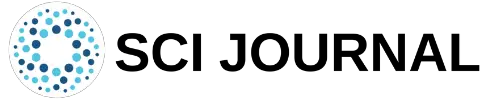

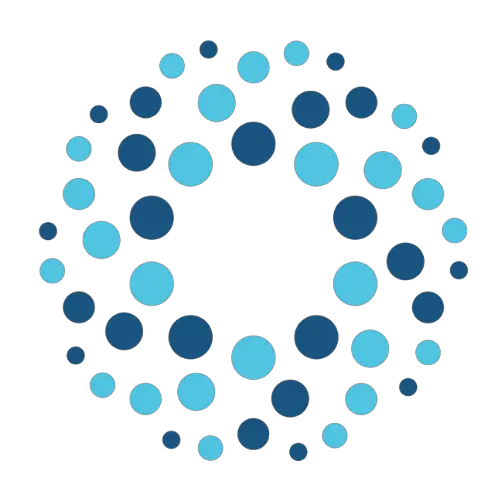
This was helpful!
From a newbie 🙂