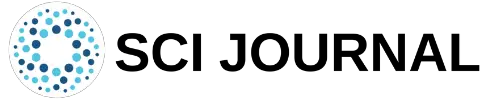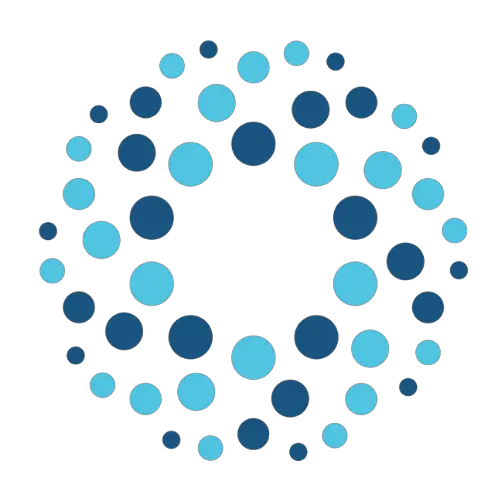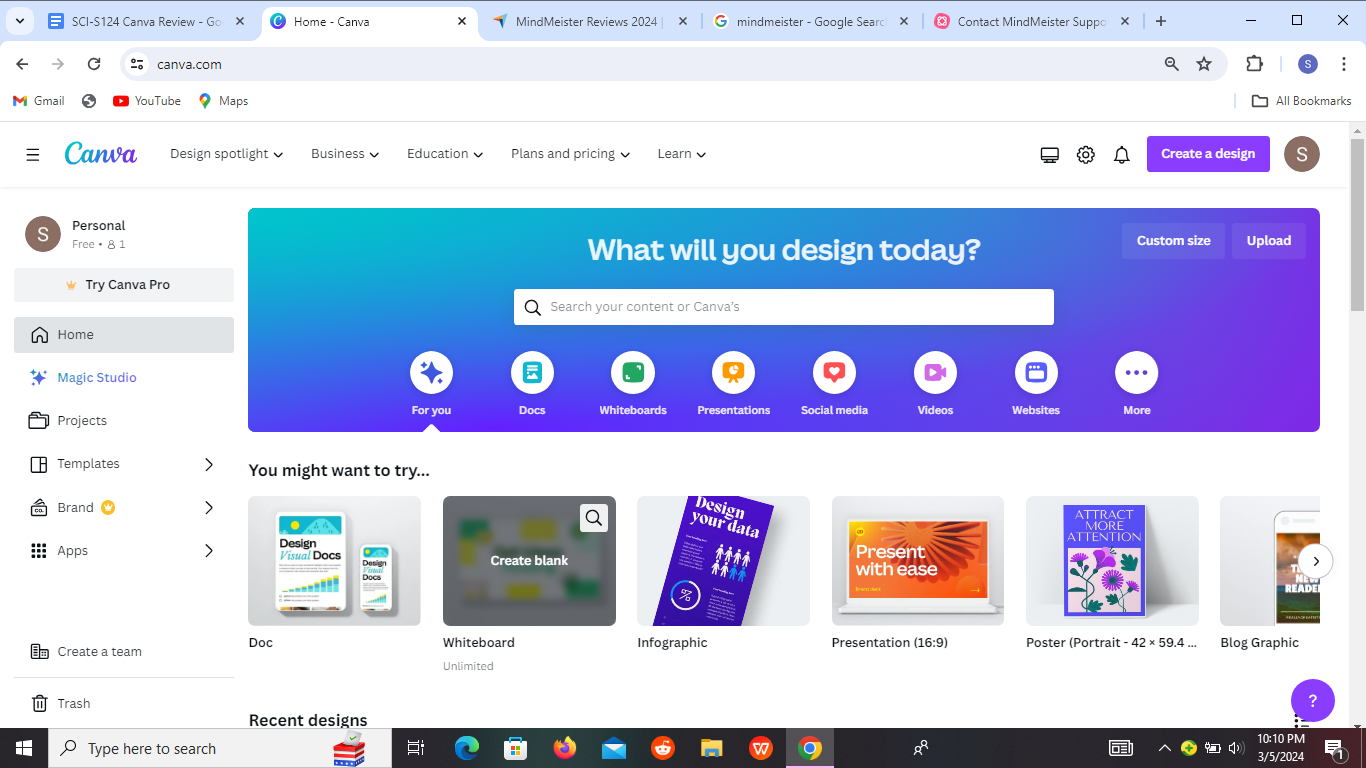
Is Canva the design solution you’ve been searching for? Find out in our Canva Review, where we examine whether you can use this tool in academics.
Many students struggle with creating visually engaging presentations for their class projects. This often results in dull and uninspiring slideshows. Traditional design software can make it challenging to design eye-catching posters and flyers, especially when you don’t have design skills.
We put Canva to the test to see how students can use it in academics. Read on.
Find out more about how we test.
Table of Contents
What is Canva?
Canva is an online graphic design platform that allows you to create presentations, posters, flyers, social media graphics, infographics, and more. It provides an easy-to-use interface with drag-and-drop functionality, pre-designed templates, and a vast library of images, icons, fonts, and other design elements.
Canva Review
Can you use Canva in academics? Let’s find out:
Overall ⭐️⭐️⭐️⭐️(4.4/5)
👊Bottomline: Canva caters excellently to academic needs. Its user-friendly interface and extensive template library enable easy creation of visually appealing presentations, infographics, and posters for school projects. You can also customize designs according to your preferences for a personalized touch.
Pros and Cons of using Canva
👍Pros:
- User-friendly interface, making it easy for beginners to create designs.
- Wide range of templates for various purposes, from social media graphics to presentations.
- Extensive library of stock images, illustrations, icons, and fonts for customization.
- Ability to collaborate with team members in real-time, facilitating group projects.
- Offers a free version with basic features, suitable for personal use and small projects.
- Provides a mobile app for designing on-the-go.
- Integrates with platforms like Dropbox, Google Drive, and Instagram for seamless workflow.
👎Cons:
- Limited customization options compared to professional design software like Adobe Photoshop or Illustrator.
- Some advanced features are only available in the paid version, which may not be cost-effective for all users.
- Canva’s stock library may lack the depth and uniqueness required for certain niche projects.
- Branding limitations in the free version, such as limited color palette options and watermarks on designs.
- Export options are somewhat limited, especially for high-resolution prints.
- Collaborative features may not be as robust as dedicated project management tools.
- Requires internet access to use, making offline work difficult.
Why trust SciJournal? We spend hours testing every product or service we review, so you can be sure you’re buying the best. Find out more about how we test.
Summary of Canva
| Aspect | Rating | Rationale |
| 1/ Usability | ⭐️⭐️⭐️⭐️⭐️(4.8/5) | Canva is easy to use. |
| 2/ Functionality and Features | ⭐️⭐️⭐️⭐️⭐️(4.8/5) | Canva has free and paid features to help you with your design. |
| 3/ Compatibility and Performance | ⭐️⭐️⭐️⭐️ (4.4/5) | This tool is compatible with all your devices. The tool also performs well. |
| 4/ Cost and Value | ⭐️⭐️⭐️⭐️ (4 .2/5) | Canva gives students the tools to design their projects at a small fee. But you can also use the free version. |
| 5/ Privacy and Security | ⭐️⭐️⭐️⭐️ (3.9/5) | Canva assures users that they keep personal information safe. |
| 6/ Support and Resources | ⭐️⭐️⭐️⭐️(4.2/5) | Canva has excellent support and a wealth of resources to support your design process. |
| 7/ User Feedback and Updates | ⭐️⭐️⭐️⭐️(4.4/5) | Users love this tool for its features and performance. |
| 8/ Accessibility and Inclusivity | ⭐️⭐️⭐️⭐️⭐️ (4.6/5) | You can access it from anywhere. |
1/ Usability ⭐️⭐️⭐️⭐️⭐️(4.8/5)
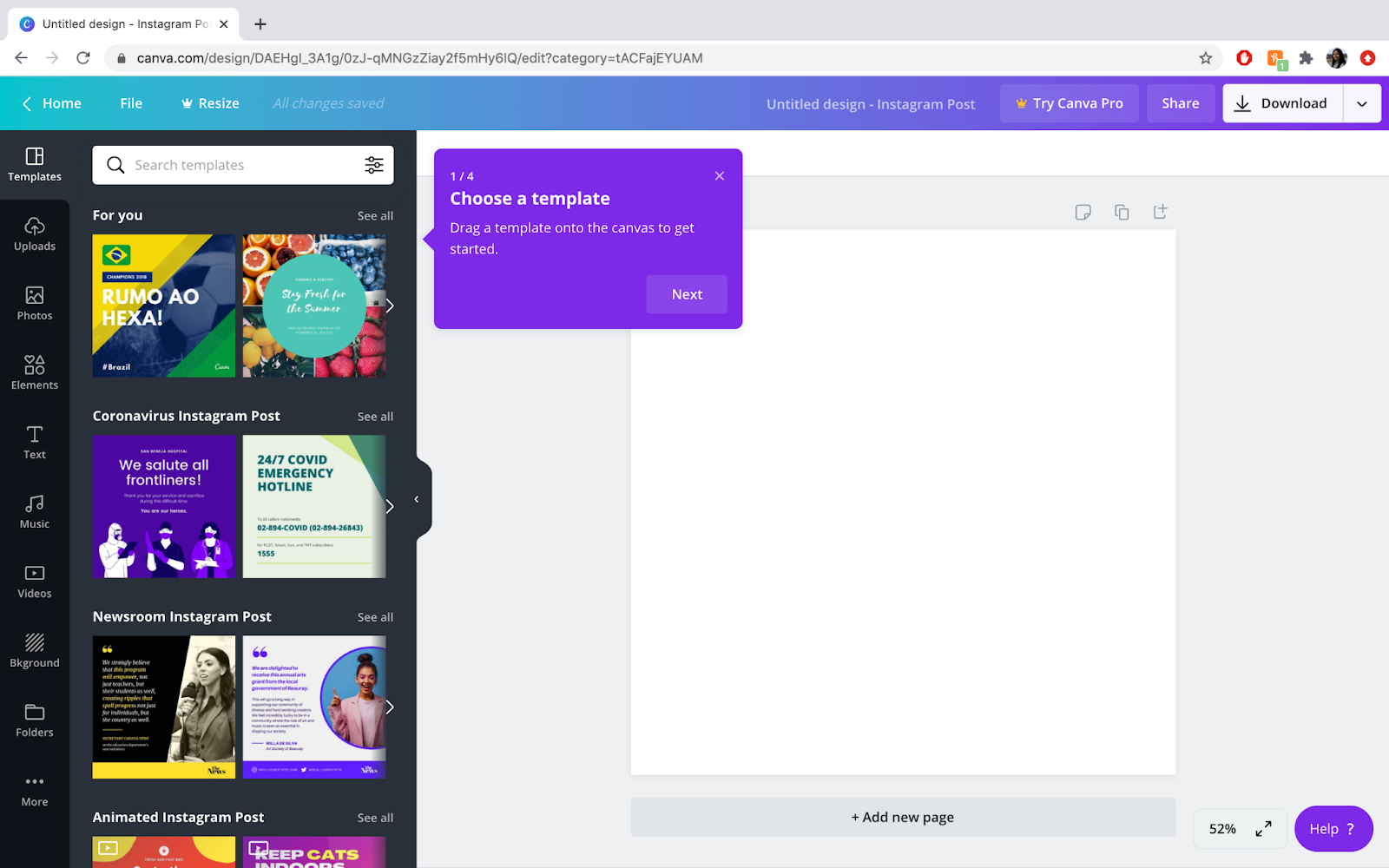
User Interface
The moment you land on Canva’s homepage, you’re greeted with a clean and organized interface. The layout is reminiscent of a well-designed workspace, where everything has its place and is easily accessible.
Canva’s toolbar provides quick access to essential features like creating new designs, accessing templates, and managing your designs. Think of a neatly organized toolbox where you can find exactly what you need without rummaging through clutter.
Design
Canva strikes the perfect balance between aesthetics and functionality. The pre-designed templates are like ready-made puzzle pieces, fitting together seamlessly to create visually stunning compositions. Whether we were crafting a presentation slide or a social media graphic, the templates provided a solid foundation to build upon, saving us both time and headaches.
Moreover, the drag-and-drop interface felt natural, allowing us to effortlessly arrange elements on the canvas. It was like rearranging furniture in a room – just click, drag, and drop into place. The ability to customize colors, fonts, and images further enhanced our creative freedom, ensuring that our designs were truly our own.
Ease of Use
Perhaps the most noteworthy aspect of Canva is its sheer ease of use. Even if you’ve never dabbled in graphic design before, you’ll find yourself navigating through the platform effortlessly.
The intuitive interface, coupled with a plethora of tutorial resources, ensures that you can get started right away without feeling overwhelmed.
Creating professional-looking designs becomes a breeze with Canva’s user-friendly features. Whether you’re working on a simple presentation or a complex infographic, the platform guides you through each step, offering suggestions and tips along the way.
2/ Functionality and Features ⭐️⭐️⭐️⭐️⭐️(4.8/5)
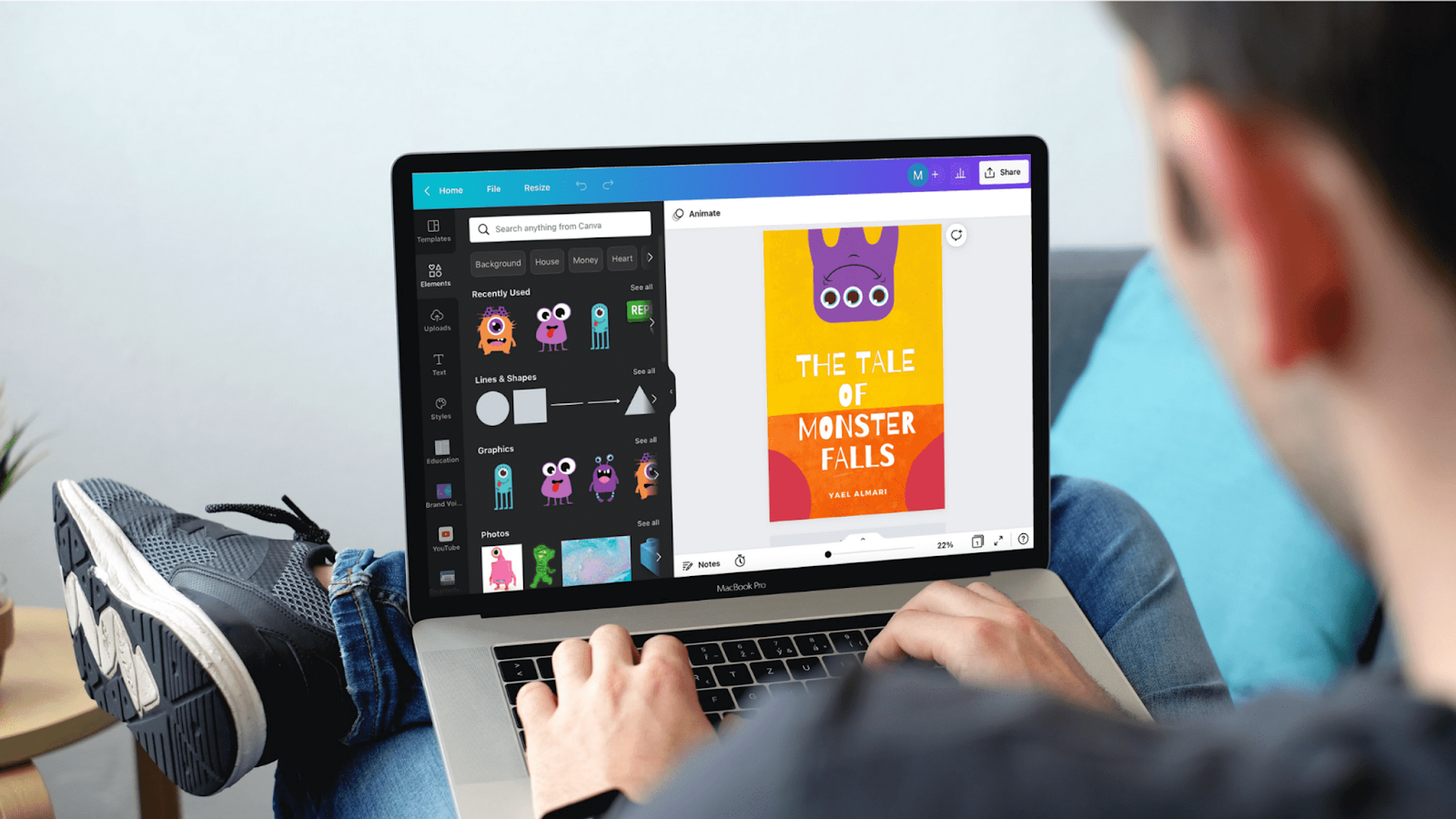
Canva Templates
Canva’s extensive library of templates covers a wide array of design needs, from presentations to posters and everything in between. These templates serve as a launchpad for creativity. They offer a starting point if you need to express your ideas visually.
Whether you’re crafting a project report or designing a study guide, there’s a template to suit your needs. The intuitive interface allows you to customize these templates with ease. This makes them accessible to students of all skill levels.
Design Elements
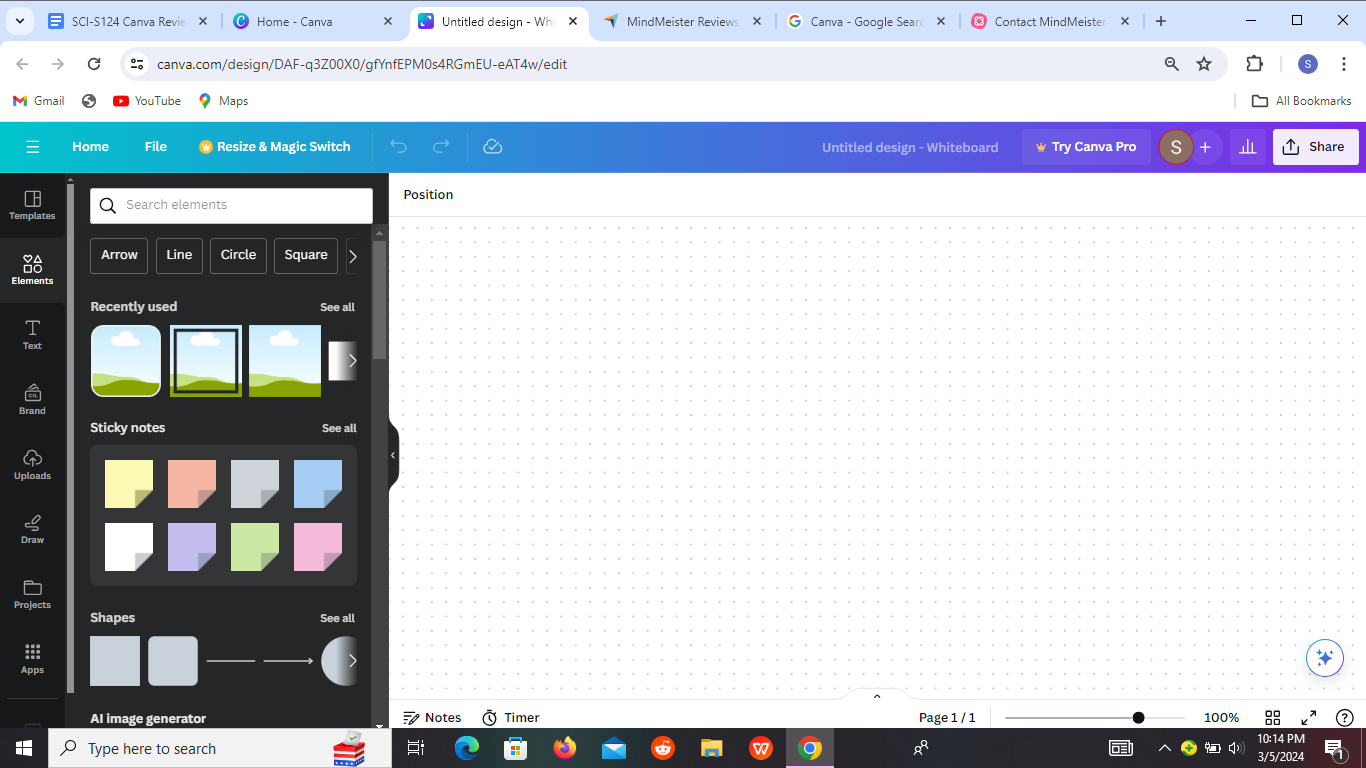
Canva empowers you to elevate your work with visually appealing graphics. There’s no shortage of options to enhance your designs. You’ll get icons, illustrations, stickers, shapes, and more design elements.
These elements help you reinforce key concepts in an engaging manner. For instance, a well-placed icon can effectively communicate complex ideas, making learning more accessible and enjoyable.
Text Effects
The text effects feature in Canva allows you to add flair to your text. This is one way to make your message stand out amidst the visual clutter.
You can apply gradients, shadows, or animations to add depth and personality to your designs. This means the ability to convey information in a captivating manner to capture the audience’s attention and facilitate comprehension.
Collaboration Tools
Canva’s collaboration tools allow multiple users to collaborate on a single design in real-time. This feature is valuable for group projects, where brainstorming and iteration are essential.
Canva fosters collaboration and collective creativity, empowering students to leverage each other’s strengths and produce outstanding work together.
Charts and Graphs
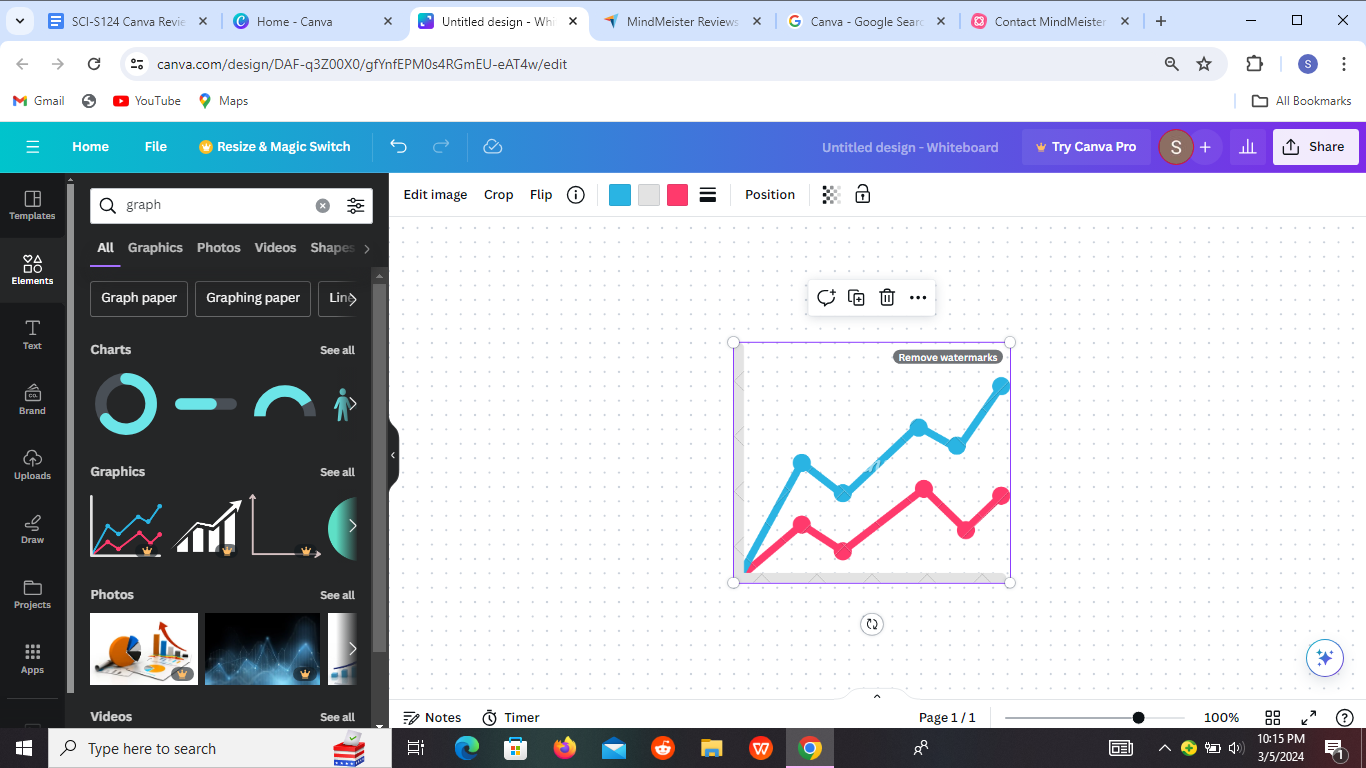
As we know, data visualization is key to effectively conveying research findings and statistical trends. Canva offers a range of charts and graphs that enable you to transform raw data into compelling visuals. These tools make complex information digestible and visually appealing.
Animations
Animation adds a dynamic dimension to your designs. It captures attention and engages viewers in a way static images cannot. Canva’s animation feature allows you to breathe life into your presentations, infographics, and other visual materials.
Image Editing
The image editing tools empower you to polish your photos and graphics with ease. Whether you’re enhancing a presentation slide or creating a digital portfolio, these editing features allow you to achieve professional-looking results without the need for advanced software.
You just need a few clicks to transform ordinary images into captivating visuals that elevate your work to the next level.
Brand Kit
Consistency is key to establishing a strong brand identity, whether you’re representing yourself as an individual or an academic institution. Canva’s multiple Brand Kits feature allows you to maintain consistency across your designs by storing brand colors, fonts, and logos in one convenient location.
This ensures that all your materials adhere to your brand guidelines, reinforcing your identity and credibility.
Folders and Organization
With the volume of design projects students undertake, staying organized is essential for efficiency and productivity. Canva’s folders and organization features help students keep their work tidy and easily accessible.
You can streamline your workflow and avoid clutter by creating folders for different subjects or projects. This not only saves time but also reduces stress, allowing you to focus on the creative process without distractions.
Mobile App
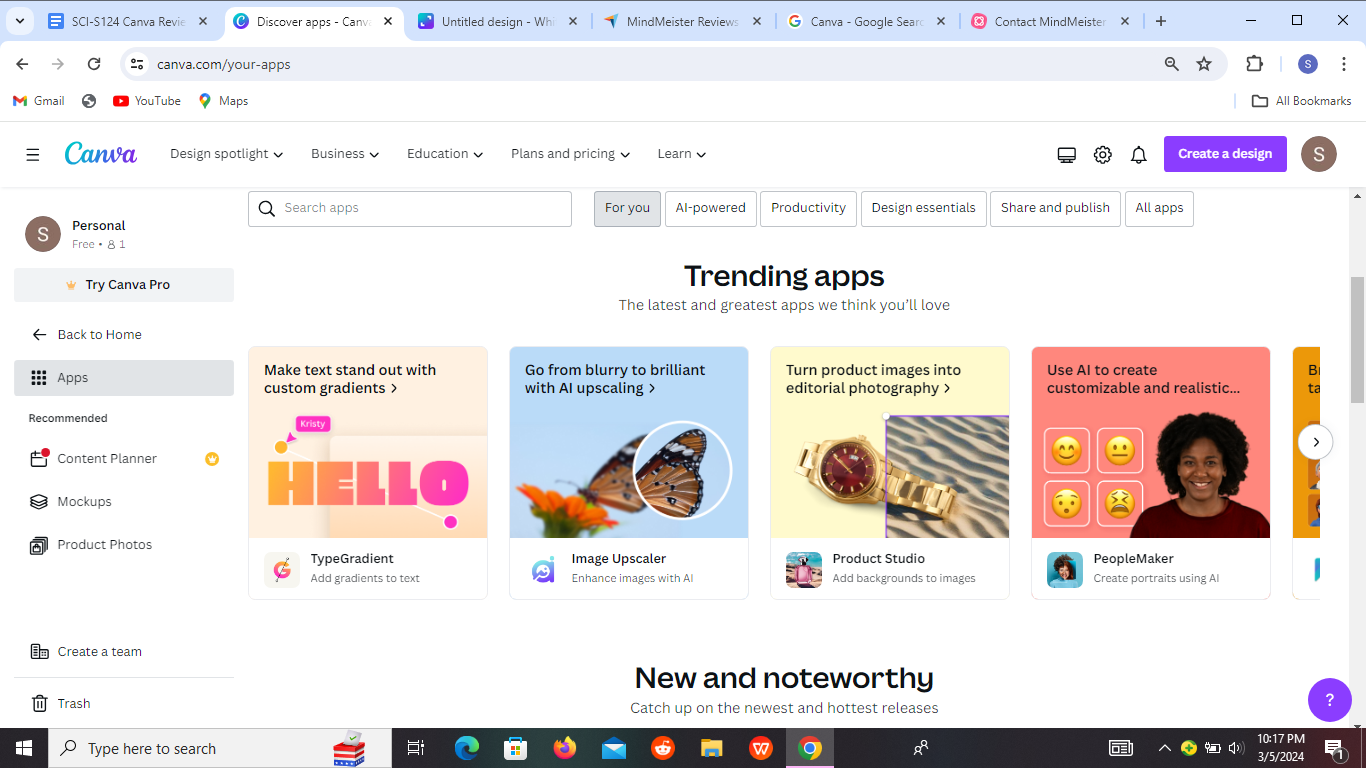
Credits: author@scijournal.org
Canva’s mobile app delivers the flexibility that’s key today. Whether you’re commuting to class or waiting for a lecture to start, you can harness the power of Canva right from your smartphone or tablet.
The mobile app offers a streamlined design experience, allowing you to create, edit, and collaborate on the fly. This means you can seize inspiration whenever it strikes, ensuring that no idea goes unexplored.
Educational Content
Canva goes beyond being just a design tool. It is also a valuable educational resource. The platform offers a wealth of tutorials, articles, and design courses that empower you to hone your skills and expand your knowledge.
These resources mostly focus on helping you get started with design. You don’t have to worry about lack of experience with Canva. The platform’s resources will help you with your design within minutes.
Magic Studio
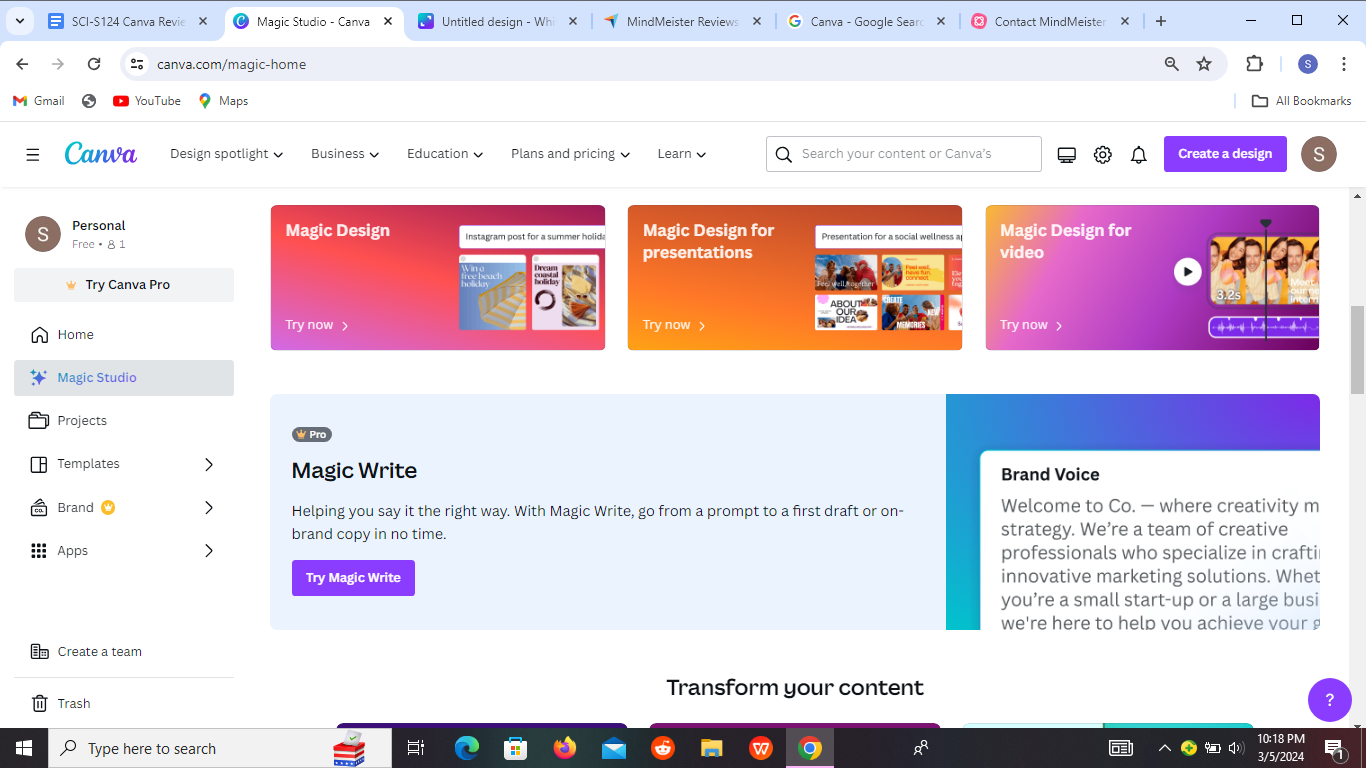
Canva’s Magic Studio is a recent addition that brings together AI tools to help users design with ease. From intelligent layout suggestions to automated color palettes, these AI-powered features streamline the design process and enhance creativity.
This means unlocking new possibilities and overcoming design challenges with confidence. Whether you’re a beginner or an expert, the Magic Studio empowers you to unleash your creativity and achieve professional-looking results in no time.
3/ Compatibility and Performance ⭐️⭐️⭐️⭐️(4.4/5)
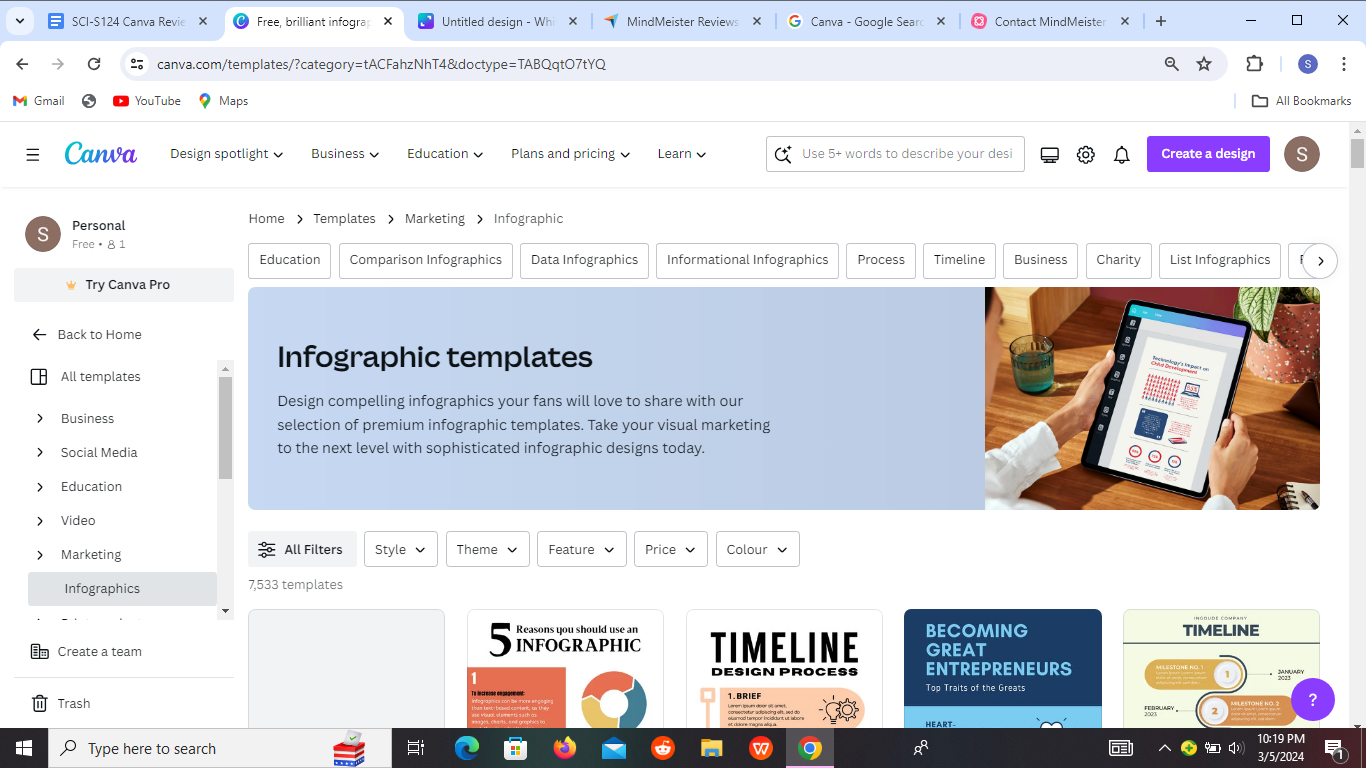
Compatibility
Canva operates smoothly across various platforms. This design tool remains accessible without any hiccups whether you’re using a desktop computer, a laptop, or even a smartphone.
This flexibility means you can seamlessly switch between devices, ensuring you’re never tethered to a specific workstation.
Performance
Canva’s performance impressed us during our test run. Even with its extensive library of templates, graphics, and design elements, Canva maintains remarkable speed and responsiveness.
Tasks such as creating a presentation, designing social media graphics, or crafting a poster are executed swiftly without any noticeable lag.
Plus, Canva’s user-friendly interface contributes to its stellar performance. This simplicity not only enhances user experience but also minimizes the learning curve. It allows you to focus on unleashing your creativity rather than struggling with the tool itself.
4/ Cost and Value ⭐️⭐️⭐️⭐️(4.2/5)
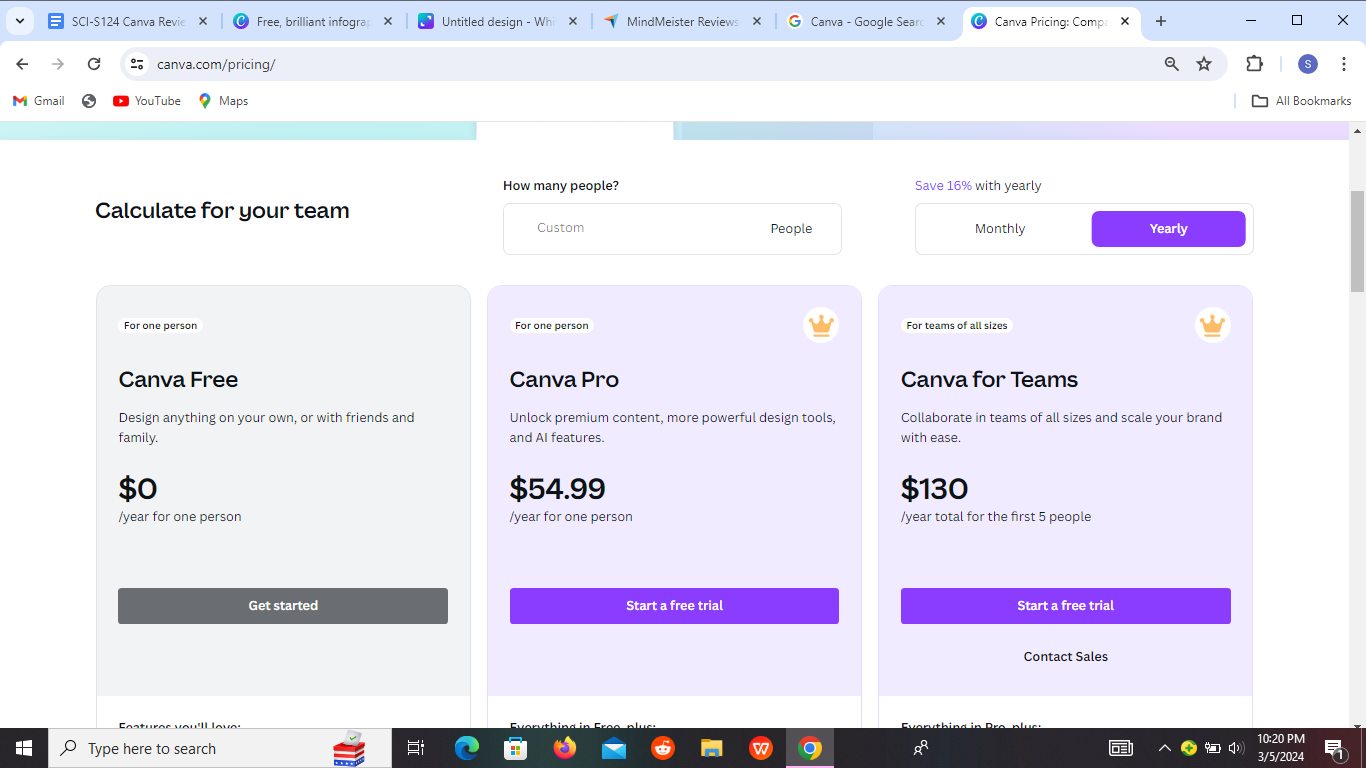
Cost
🆓 Free Version:
- Yes, Canva offers a free version.
- Basic features are accessible without any cost.
💰 Premium Version:
- Premium version starts at $54.99.
- Pricing may vary depending on the subscription plan.
🎨 Features of Premium Version:
- Access to a wider range of templates.
- Additional design elements and graphics.
- Advanced collaboration tools for teams.
- Enhanced storage options for designs.
- Priority support for troubleshooting and assistance.
Value
Canva offers a user-friendly platform that facilitates the creation of visually stunning and professional-quality content. The free version ensures that you have access to essential design tools. It enables you to craft engaging presentations, posters, and various visual projects without incurring any costs.
This is particularly advantageous for students who are budget-conscious but still want reliable and effective design software. If you are looking to expand your creative capabilities, try the premium version. It unlocks additional features like advanced templates, collaboration tools, and premium elements.
5/ Privacy and Security ⭐️⭐️⭐️⭐️(3.9/5)
Privacy
The Canva team assures users that they handle personal information with utmost care. This includes any data you provide while using the platform, such as your name, email address, or uploaded content.
According to Canva, this information is used solely to enhance your experience on the platform and is not shared with third parties without your consent.
Canva also clarifies that while they may collect data to improve their services, it’s done with the user’s best interests in mind. Think of it as a suggestion box – they want to know what you like and what can be better.
Security
They also assure users that sensitive data is encrypted during transmission. This makes it challenging for any unwanted intruders to access or tamper with the information.
Canva also places a strong emphasis on their commitment to industry-standard security practices. This means they’ve implemented measures to protect against unauthorized access, disclosure, alteration, and destruction of user data.
Moreover, Canva assures users that they regularly update their security protocols to stay ahead of emerging threats.
6/ Support and Resources ⭐️⭐️⭐️⭐️(4.2/5)
Support
We encountered a situation where we needed assistance with a specific feature, so we reached out to their support team. To our satisfaction, they responded within just one hour.
This was impressive considering the volume of inquiries they likely receive. The prompt response ensured that we could continue our work without significant delays or frustration.
Think of Canva’s support like a helpful friend by your side whenever you encounter a hurdle. Just as a friend would provide timely assistance when you need it most, Canva’s support team is there to lend a hand whenever you encounter a roadblock in your design process.
Resources
Canva provides a wealth of resources to help you unleash your creativity and achieve your design goals. These resources act as a toolkit, equipping you with everything you need to bring your ideas to life seamlessly.
Imagine Canva’s resources as a well-stocked toolbox in a workshop. Just as a toolbox contains a diverse array of tools to assist you in various tasks, Canva’s resources offer a comprehensive set of assets and guides to support you at every stage of your design process.
7/ User Feedback and Updates ⭐️⭐️⭐️⭐️(4.4/5)
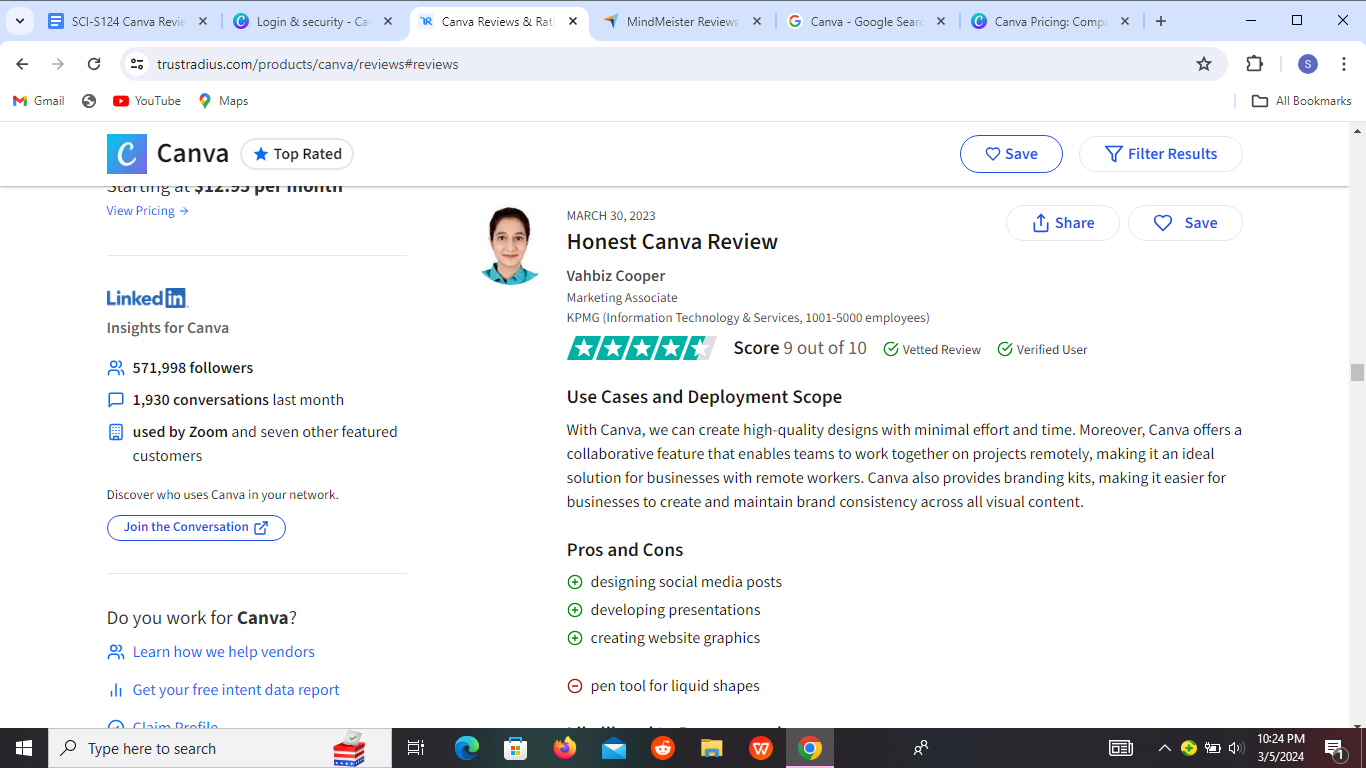
User Feedback
Canva is Lifesaver for Work
One user expressed, “I can’t imagine doing my job without Canva’s easy interface and powerful feature set.”
This sentiment resonates with our team’s experience as well. We found that Canva streamlines the design process, making it accessible and efficient for various tasks.
I can share my designs with others
A second user highlighted the collaborative aspect of Canva, stating, “Canva allows me to quickly and easily share designs with others and collaborate on projects.” This feature significantly enhances workflow efficiency, especially when working within a team environment.
Simplicity for Non-Professionals
For those who may not have a background in graphic design, Canva offers a user-friendly solution. One user described it as “a simple platform to create beautiful designs for non-professional graphic artists.”
Our team concurs with this assessment. Canva’s extensive library of templates and pre-made designs simplifies the design process. This allows individuals without graphic design expertise to create visually appealing content effortlessly.
Challenges with Platform Integration
However, not all experiences with Canva have been flawless. One user encountered difficulties when attempting to integrate Canva with LinkedIn.
They mentioned, “Was looking for a way to easily create social media posts for LinkedIn. In my experience Canva is impressive for creating graphics, but was unable to post them to a company page, or any other page, on LinkedIn.”
This feedback underscores the importance of seamless platform integration for a tool like Canva. While it excels in design capabilities, resolving issues related to platform compatibility remains crucial for enhancing user experience.
Limited Support
Furthermore, some users have expressed dissatisfaction with Canva’s customer support. One user shared their frustration, stating, “In my experience I tried to work with support, but they just told me that it worked for them and to use incognito mode, that was the full extent of their support. Not impressed at all.”
Effective customer support is essential for resolving issues and addressing user concerns promptly. Improving the quality and responsiveness of support services could enhance overall user satisfaction and mitigate frustration.
Unlocks Creativity
Despite these challenges, many users still view Canva as a tool that unleashes creativity. One user described it as “designing software that makes your imagination true.”
This sentiment resonates with our team’s experience, as we’ve found Canva to be instrumental in bringing our creative ideas to life. Whether it’s designing flyers, post images, or PowerPoint presentations, Canva provides a versatile platform that empowers users to express their creativity effortlessly.
Accessibility Anytime, Anywhere
Lastly, the accessibility of Canva across various devices has been a game-changer for many users.
As one user succinctly put it, “A perfect tool to design excellent designs on the go from any device.” This accessibility ensures that users can seamlessly transition between devices without sacrificing functionality or convenience.
Updates
Think of it like regularly tuning up your bicycle to ensure smooth rides every time. With each update, Canva introduces new features and enhancements, making it easier and more efficient to create stunning designs.
These updates address bugs, improve performance, and sometimes even unveil exciting tools you didn’t know you needed. You don’t have to worry about outdated features or glitches slowing you down. Canva ensures your designing experience remains seamless and enjoyable.
So, whether you’re a seasoned designer or just starting, you can trust Canva to keep evolving and providing you with the tools you need to excel in your academic pursuits.
8/ Accessibility and Inclusivity ⭐️⭐️⭐️⭐️⭐️(4.6/5)
Accessibility
Canva shines in terms of accessibility, offering a user-friendly interface that’s easy to navigate for individuals with varying levels of technological proficiency. The platform’s design is intuitive, with clear labeling and straightforward menus, making it accessible to users of all skill levels.
Moreover, Canva’s web-based nature eliminates barriers to access, as users don’t need to download or install any software to use it. This means that individuals with limited storage space or outdated devices can still enjoy the full functionality of the platform without encountering compatibility issues.
Inclusivity
The platform’s collaborative features promote inclusivity by enabling multiple users to collaborate on projects simultaneously. This fosters teamwork and allows individuals with varying skill sets to contribute their expertise, regardless of geographical location or time zone.
Furthermore, Canva’s affordability makes it accessible to users from diverse socioeconomic backgrounds. Unlike premium design software that requires a hefty subscription fee, Canva offers a generous free tier with a plethora of features, democratizing access to high-quality design tools.
The design tool also supports multiple languages, allowing users from around the world to create content in their native tongue. This is beneficial for non-English speakers who may encounter language barriers when using other design platforms.
What are the best Canva alternatives?
Canva stands as a prominent choice for many. However, in our journey of creating engaging visuals for academic projects, we considered alternatives. Here’s a glimpse into the 3 notable Canva alternatives:
| Tool | Adobe Creative Suite | Visme | VistaCreate |
| Cost per month | From $59.99 | From $15 | From $10 |
| Features | Comprehensive suite of tools such as Photoshop, Illustrator, After Effects, Premier Pro, etc | Tools for:-Presentation -Infographics -Graphic design | -Graphic design tools -Social media marketing tools |
| Uses | -Professional graphic design -Video editing -Web development -Digital art | Creating presentations, infographics, animations, visual content for social media, etc | Creating various designs |
| Web/App | Web&App | Web&App | Web&App |
#1. Adobe Creative Suite
Adobe Creative Suite is a comprehensive suite of design software that has been a staple in the industry for years. With tools like Photoshop, Illustrator, and InDesign, it offers a wide range of capabilities for creating stunning visuals. We found Adobe Creative Suite to be a powerhouse of creativity, providing unparalleled flexibility and precision in design.
The standout feature of Adobe Creative Suite is its seamless integration between different applications. This integration allows us to work seamlessly across various design tasks, from editing photos to creating intricate illustrations and laying out complex documents.
The depth of features and the level of control offered by Adobe Creative Suite make it a top choice for professional designers and academics.
#2. Visme
Visme is a cloud-based design tool that offers a user-friendly interface and a wide range of templates for creating presentations, infographics, and other visual content. We found Visme to be particularly useful for its intuitive drag-and-drop editor.
A key advantage of Visme is its focus on visual storytelling. Whether presenting data in an infographic or creating an interactive presentation, Visme helps you communicate your ideas effectively through compelling visuals.
#3. VistaCreate
VistaCreate is a design tool that caters to a wide range of design needs, from social media graphics to business cards and posters. We found VistaCreate to be useful for its simplicity and ease of use, making it accessible to users of all skill levels.
The standout feature of VistaCreate is its extensive library of templates and design elements. Whether looking for a template for a presentation or a background for a social media post, VistaCreate offers a diverse selection of options to choose from.
Our Verdict
Canva proved to be an excellent tool for academic use. Its user-friendly interface and vast library of templates made it easy for us to create visually appealing presentations, infographics, and posters for school projects.
What we particularly liked about Canva is its simplicity. Moreover, Canva offers a wide range of customization options. This allows you to personalize your designs according to your preferences.
If you found value in this article, why not share it with your friends? You can also leave a question in the comment section below.
Frequently Asked Questions
Q1. What is Canva?
Canva is an online graphic design platform that enables users to create a wide range of visual content, including presentations, posters, social media graphics, and much more. Think of it as your digital canvas where you can unleash your creativity without the need for complex design software.
Q2. Is Canva easy to use?
Yes. Using the platform feels as natural as doodling on a piece of paper. You don’t need to be a design expert to whip up impressive graphics. Canva simplifies the process with its drag-and-drop functionality and pre-designed templates.
Q3. Can I use Canva for academic purposes?
Yes, you certainly can. Whether you’re working on a presentation for a class project or creating visuals for your research paper, Canva offers a plethora of tools and templates tailored for academic use. From infographics to study guides, you’ll find everything you need to elevate your academic work.
Q4. Does Canva offer any educational resources?
Indeed, Canva provides an array of educational resources to help users make the most out of the platform. From tutorials and design courses to blog articles and community forums, there’s no shortage of learning materials available.
Q5. Can I collaborate with others on Canva?
Yes. Collaboration is made seamless on Canva, allowing multiple users to work on the same project simultaneously. Whether you’re brainstorming ideas with your classmates or seeking feedback from your professors, Canva’s collaboration features ensure smooth teamwork and efficient workflow.
Q6. Are there any limitations to the free version of Canva?
While Canva’s free version offers a wealth of features, there are some limitations compared to the premium subscription. For instance, access to certain premium templates and elements may be restricted, and you may encounter watermarks on some designs.
However, the free version still provides ample tools to create stunning graphics without breaking the bank.
Q7. Can I use Canva offline?
Unfortunately, Canva is primarily an online platform, so you’ll need an internet connection to access its features. However, you can download designs for offline use once you’ve created them.